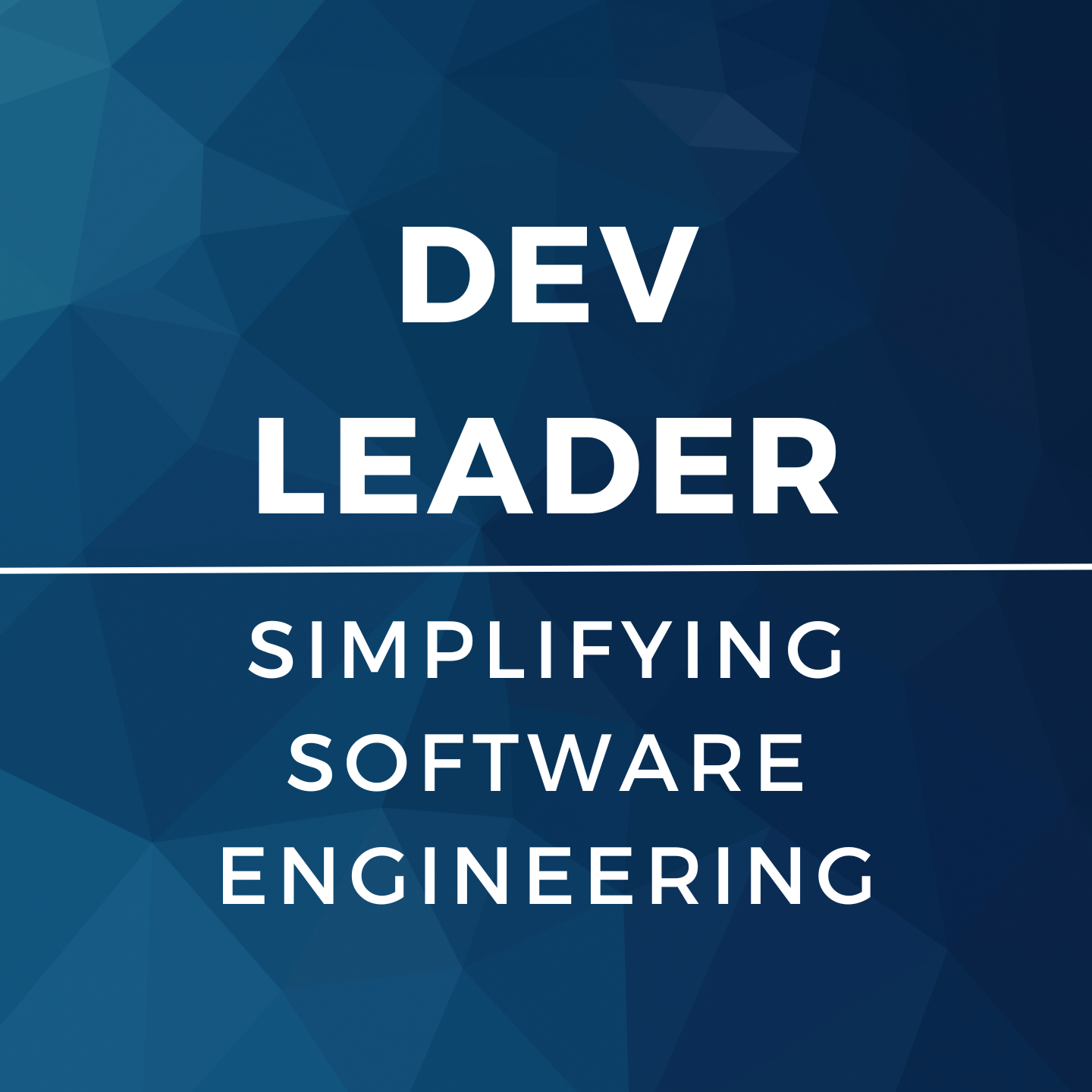Just a quick one here because I'm hoping it will benefit a person or two. I'd like to start by stating I've always been a Windows user. I don't like using Macs and I don't like using *nix. Why? It's just my preference, and I'll leave it at that (I don't have an emotional attachment to Microsoft or anything, I'm just well versed with Windows). Anyway... I was recently trying to get a Google Code page setup for one of the postings I wrote. However, being a Windows user made things pretty difficult. Here's how I solved my problem:
- Install GitExtensions (I already had this installed, because I use this for everything)
- Created my google code account and created my project.
- Changed my google code account permissions to allow my GMail credentials when pushing. You can do that here.
- Navigate to this page (well, the equivalent for your project), which gives you a nice address for cloning: git clone https://your-user-name@code.google.com/p/your-project-name/
- Use git extensions to clone this repo somewhere. If you just made your project, it'll be empty! Makes sense.
- Add all the stuff you need to, and then make your first commit.
- Push up your code! But...
- ----Here is where it all broke down----
Okay, so I can't push up code because my remote isn't setup properly now. Something to the tune of:
"C:Program Files (x86)Gitbingit.exe" push --recurse-submodules=check --progress "origin" master:master error: The requested URL returned error: 500 while accessing https://n.b.cosentino@code.google.com/p/event-handler-example/info/refs?service=git-receive-pack fatal: HTTP request failed Done
But why?! I'm pushing to origin! Well, that's exactly why. 'origin' in my case refers to the repository I have on a different server--NOT where google code is! What did I do next then? Googled like mad until I got to here. Thank you StackOverflow, yet again.
Next steps:
- From git extensions, launch the bash window. And yes, believe me... I get super nervous as soon as I have to use the console I'm unfamiliar with.
- Next, I used these two beautiful commands:
$ git remote add googlecode https://project.googlecode.com/git
$ git push googlecode master:master- I had to enter my credentials next... But that's easy.
- And the rest is history! The two commands simply added a "remote" called googlecode and then pushed my branch up to the googlecode remote.