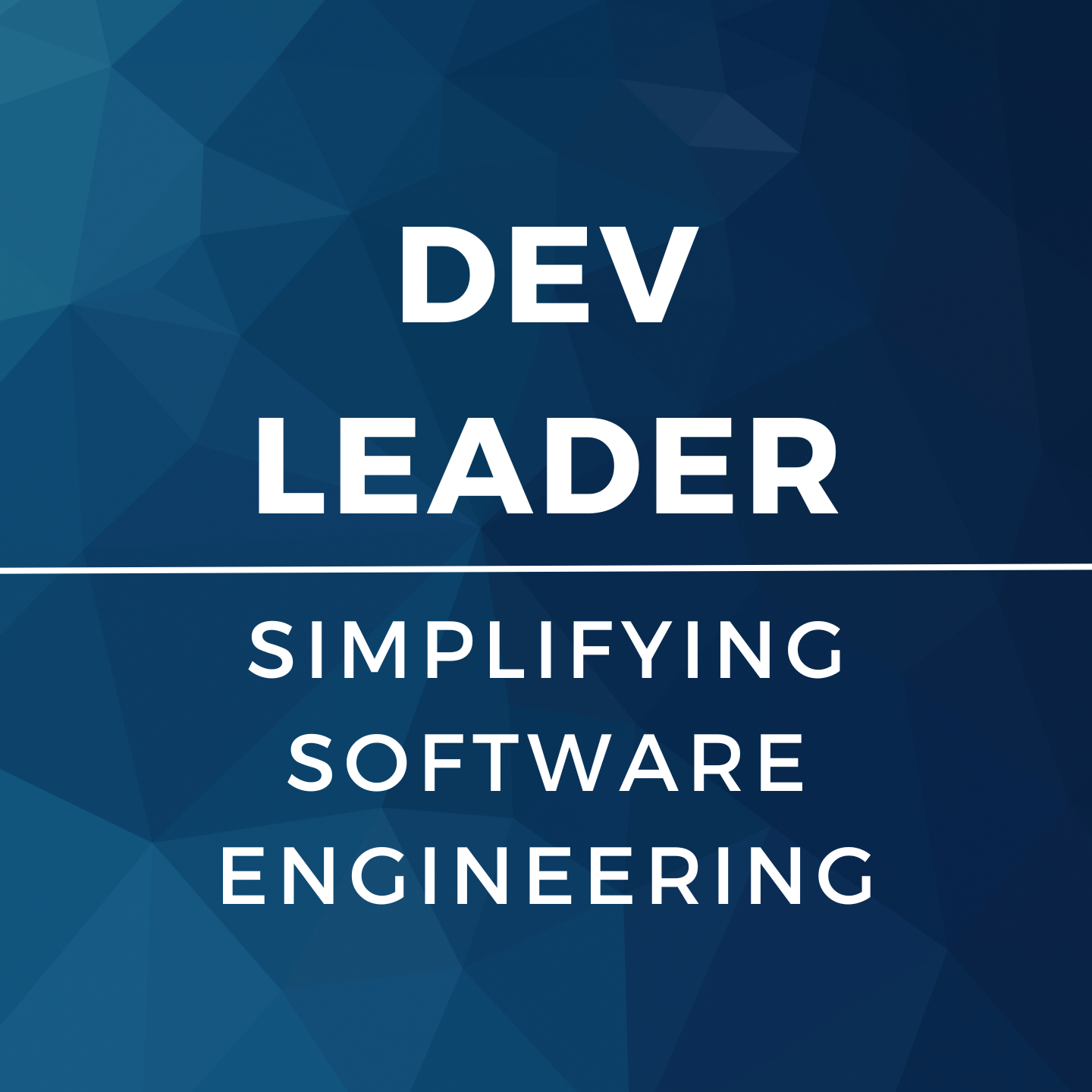Are you an aspiring software developer looking to delve into programming with C# and dotnet? If so, this article is perfect for you! We will explore the ins and outs of building an ASP.NET Core project with 10 beginner-friendly ideas. In this article, we will cover everything from project creation to deployment, emphasizing the fundamental concepts that you will need to know. With this article, you will even be able to build a simple CRUD (Create, Read, Update, Delete) application, implement user authentication using ASP.NET Core Identity, and deploy your project. So, let's dive into building your first ASP.NET Core project!
Keywords: asp.net core coding project ideas for beginners
## Creating an ASP.NET Core Project
When it comes to creating an ASP.NET Core project, it's important to have the necessary software and tools installed. This includes .NET Core SDK, Visual Studio, and Visual Studio Code. Once you have these tools, you can begin creating an ASP.NET Core project.
To create an ASP.NET Core project, there are two approaches you can take: using the Visual Studio IDE or the Command-Line Interface (CLI). If you choose to use the Visual Studio IDE, you will need to install Visual Studio. You can download the Visual Studio Community or Professional version for free from the Microsoft website. Once you have installed Visual Studio, you can create a new ASP.NET Core project by selecting the ASP.NET Core empty project template. After that, you can choose the desired target framework version and create the project.
On the other hand, if you prefer to use the Command-Line Interface (CLI) to create an ASP.NET Core project, you will need to install the .NET Core SDK. You can download the latest version of .NET Core SDK for free from the .NET Core website. Once you have installed the .NET Core SDK, you can create a new ASP.NET Core project with the CLI by running the dotnet new command and selecting the type of project template you want to use.
Regardless of which approach you choose, it's important to understand the project structure. An ASP.NET Core project typically consists of a startup file, a program file, and a folder structure containing controllers, views, models, and other components. Understanding the project structure is important to help you navigate and modify the project.
Finally, to run your ASP.NET Core project, you can use the CLI or the Visual Studio's Run button. By typing dotnet run command in the CLI, the project will be run and can be accessed through a browser at http://localhost:5000. By simply clicking the Run button, the project will be compiled and then executed in the default web browser.
Installing Visual Studio allows you to create an ASP.NET Core project using the visual interface of Visual Studio IDE. Once you have the IDE open, you can select File -> New -> Project. Then, under the Visual C# category, select the ASP.NET Core Web Application template. From there, select the desired target framework and project template, such as an Empty project template. You can also specify other options such as authentication, HTTPS, and Docker support. Once you have selected your desired options, you can create the project with just a few clicks.
### Command-Line Interface (CLI) for Creating a New ProjectTo use the CLI to create a new ASP.NET Core project, you will need to have the .NET Core SDK installed. Once you have the SDK installed, you can open the CLI and type dotnet new web -o <projectname> to create a new web project in a folder named with your project name. You can also choose different project templates, such as an API project, by changing web to api in the command. After creating a new project, you can navigate to the project folder and run the project by typing dotnet run.
By knowing the steps to create an ASP.NET Core project and how to use Visual Studio or the Command-Line Interface, you will be able to easily create new projects and start building your own applications.
## Getting Familiar with ASP.NET Core Project Configuration
Once you have created an ASP.NET Core project, it's important to understand how project configuration works. There are three key areas that we'll cover in this section, startup.cs, middleware configuration, and dependency injection.
### Understanding Startup.csStartup.cs is the entry point and configuration file for your ASP.NET Core application. It's where you can configure your application's services and middleware pipeline. You can think of the middleware pipeline as a chain of components that can process incoming requests. This pipeline is added to the application during its configuration in the Startup.cs file.
To configure basic services, you need to add them to the service container during application startup. This process makes those services accessible throughout your application. You'll be able to access these services using dependency injection, which we will discuss in more detail later in this section.
### Configuring Middleware in ASP.NET CoreMiddleware is software that sits between your application's code and the server that runs your application. It handles requests and responses by adding or modifying data as it flows through the middleware pipeline. Each middleware component in the pipeline works together to process incoming requests and formulate the response.
You can add, remove, or modify middleware components in the pipeline to configure your application to handle specific requirements. Middleware components do not necessarily need to return a response to the client for every request. Some middleware components can modify or store a request and pass it onto the next middleware component for further processing.
### Setting Up Dependency InjectionDependency injection is a technique where one object supplies the dependencies (the services) of another object. The process of dependency injection decouples objects to the extent that no client code has to be changed simply because an object it depends on needs to be changed to a new one. This technique is especially useful for modular, testable applications.
In ASP.NET Core, you can use dependency injection by registering services in the service container. Once the service is registered, it can be accessed via constructor injection or method parameters throughout your application. We will dive deeper into how to register services for use with dependency injection and how to use them to access services in the following subsection.
## Building a CRUD Application in ASP.NET Core
In order to build a CRUD (Create, Read, Update, Delete) application in ASP.NET Core, the process can be broken down into four major components: creating a model, a database context, adding a controller, and creating views.
### Creating a ModelAt its simplest, a model is a C# class that maps to a table in a database. Models are used to represent the data in an application; this includes properties such as a user's name, email address, and age. Once you have the necessary information for your model, you can create it in ASP.NET Core by creating a new C# class file and defining the properties that the class should have.
Defining the relationship between two models can be done using attributes such as "HasMany" and "BelongsTo". This allows for the creation of complex data structures needed to support today's applications.
### Creating a Database ContextA database context is used by ASP.NET Core to access the database. It defines the tables in the database that the application will use. The database context is created as a C# class file, with one instance representing one database. You can use the database context to connect your code to the database by defining the connection string and setting up database migrations.
### Adding a ControllerA controller is a C# class that handles incoming requests and sends a response back to the user. It is responsible for determining the action that should be taken when certain requests come in, such as when a user wants to create, read, update, or delete data. The controller works with the data that is passed to it to modify the database via the associated database context. It is a central component of an ASP.NET Core application.
### Creating ViewsViews are used to present data to the user. Razor Views is a templating language that generates HTML. Within a Razor View file, you can take conditional and iterative logic, variables, and HTML to create a visually appealing responsive page for the user. Views are associated with specific controllers to ensure that they display the correct data.
By following these steps, you can create a robust CRUD application in ASP.NET Core that can store, retrieve, update, and delete data from a database.
## Using ASP.NET Core Identity for User Authentication
As an ASP.NET Core developer, you will want to secure your application and prevent unauthorized access. In this section, we will discuss how to use ASP.NET Core Identity for user authentication.
### What is ASP.NET Core Identity?ASP.NET Core Identity is a membership system that provides authentication and authorization for a web application. It provides a flexible and extensible framework that can be configured to meet the needs of your application.
### Setting up ASP.NET Core IdentityBefore you can use ASP.NET Core Identity, you need to add it to your project. The following steps will guide you through the process of setting up ASP.NET Core Identity:
- First, add the Microsoft.AspNetCore.Identity NuGet package to your project.
- Then, open the Startup.cs file and add the following code to the ConfigureServices method:
services.AddIdentity<IdentityUser, IdentityRole>()
.AddEntityFrameworkStores<ApplicationDbContext>()
.AddDefaultTokenProviders();
- Next, modify the Configure method in Startup.cs to include the UseAuthentication method:
app.UseAuthentication();
- Finally, add the [Authorize] attribute to any controllers or actions that require authentication.
Once you have set up ASP.NET Core Identity, you can create user registration and login forms. The following steps demonstrate how to create these forms:
- Begin by creating a new Razor view for user registration and another one for login.
- Use the Tag Helpers in ASP.NET Core Identity to create the forms and fields you need for user registration and login.
- Add code to collect user input and use the ASP.NET Core Identity UserManager and SignInManager to create new users and sign them in.
Overall, ASP.NET Core Identity is a powerful tool for secure user authentication and authorization. With these simple steps, you can implement effective user registration and login functionality for your ASP.NET Core application.
## Deploying an ASP.NET Core Project
Deploying an ASP.NET Core project can be an intimidating process, but it's an essential part of releasing your application to the public. Let's cover some of the basics involved in the deployment process and the hosting options available to you.
### Publishing an ASP.NET Core ProjectAfter finishing your application development and testing, you're ready to share your application with the world. The process of publishing your application involves getting it ready for deployment by using a process called "publishing." Publishing prepares your application to run in an environment outside of Visual Studio, which could be hosted on a web server or a cloud service provider. In Visual Studio, you can publish your application by right-clicking on the project in the Solution Explorer and selecting Publish.
### Hosting Options for an ASP.NET Core ApplicationASP.NET Core is platform-agnostic, meaning that an ASP.NET Core application can be hosted on a variety of operating systems, including Windows, macOS, or Linux. There are several hosting options available to you, such as:
- Self-hosting: You can host your application on your own server, whether on-premises or in the cloud, by creating a stand-alone .NET Core application.
- Cloud hosting: Many cloud providers offer hosting for ASP.NET Core applications, such as Microsoft Azure or Amazon Web Services (AWS). Cloud hosting providers can help you manage your server infrastructure, while you focus on building and deploying your application.
- Shared hosting: Many web host providers offer shared hosting packages, which provide a low-cost option for hosting your ASP.NET Core application.
It's essential to choose a hosting solution that is appropriate for your application requirements, such as traffic volume, scalability, and security. Ensure to evaluate all your options and select the one that best suits your needs.
Deploying an ASP.NET Core application is a process that, when done correctly, can provide a fast and reliable experience for end-users. It's worth taking the time to understand the process, and the hosting options available to you as it is a key part of the software development lifecycle.
## Creating an ASP.NET Core Project
ASP.NET provides a lot of flexibility to developers for creating web applications. When starting with ASP.NET, it is essential to create a new project and understand the project structure. You can create a new project using the command-line interface (CLI) or use the Visual Studio IDE. If you choose to use the CLI, you need to have the .NET Core SDK installed on your machine. After creating the project, it is crucial to understand the project structure, which mainly includes appsettings.json, startup.cs, and program.cs files. Additionally, run your project to ensure there are no build errors.
### Visual Studio IDE for Creating a New ProjectTo create a new project in Visual Studio, select "Create a new project" from the start page or go to "File" and select "New" -> "Project". From there, choose "ASP.NET Core Web Application" and select "Next". In the following window, you will configure your project, such as selecting a specific template, authentication, and configuring HTTPS. After that, your new project will be generated, and you can start working on your development cycle.
### Command-Line Interface (CLI) for Creating a New ProjectTo create a new project using the CLI, open the command prompt, choose which directory you want to work in, and type "dotnet new webapp -n myprojectname". This command will create a new project with the given name in the current directory and generate initial files.