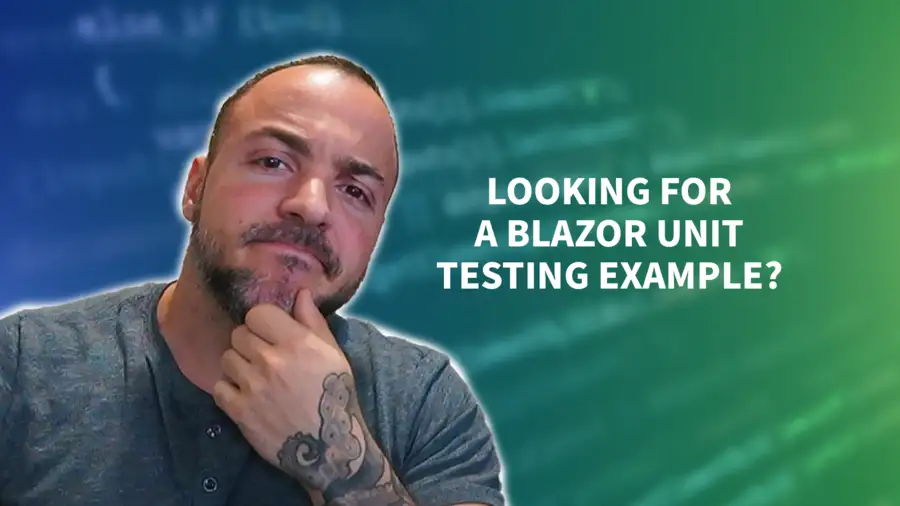Unit testing plays an important role in software development, especially for web applications. It ensures that your code is functioning as intended and helps catch any errors before they reach production. When it comes to Blazor development, how to perform unit testing might not be totally obvious for things like Blazor components. In this Blazor unit testing tutorial, I'll walk you through how to get started and some of the tools you can use to make this much easier.
Remember - having good test support for your application can be a game-changer. Using concepts from this article, you'll be able to thoroughly test your Blazor components and their functionality with ease. With that said, let's jump into this Blazor unit testing tutorial together so you can get closer to writing your very own!
What is Blazor?
As software developers, we are always looking for ways to build more efficient, scalable, and maintainable applications. Blazor is a framework that can help us achieve these goals by allowing us to build interactive client-side web UIs using C#. As a framework that is built on top of dotnet, Blazor can be run in the browser through WebAssembly.
Blazor's main feature is its capability to create web UI components using Razor Syntax, giving developers the ability to create reusable UI components. Razor components are written in C# and can be shared between the client and the server, streamlining the creation process and allowing for better code reuse.
The benefits of using Blazor are numerous - there's no way I can list them all in a single section of an article. Since it operates on the dotnet stack, C# developers will feel comfortable utilizing the same language across the stack. Plus, Blazor integrates seamlessly with other .NET libraries, allowing for easy integration of new features as needed.
With Blazor, we can create high-performance applications with minimal load times. It employs features like Ahead of Time Compilation (AOT), allowing for faster runtime performance and smaller application size. Code sharing between client and server also reduces network traffic and increases page load speed.
While it's a relatively new framework, Blazor's features and benefits make it worth exploring. The next section will jump into the importance of unit testing and how Blazor's features can help streamline the process.
Why Do We Need Unit Testing?
Unit testing is the process of testing individual blocks of code in isolation to ensure that each block functions as intended. While some folks get caught up on unit testing vs other types of testing, I'll continue to iterate that different forms of testing offer different kinds of value. We'll be focused on unit testing here, but that doesn't mean it's superior or should replace other forms of testing.
Bug Detection
Unit testing aids in the early detection of bugs and issues in code, which can save a lot of time in the long run. A developer can easily figure out where a problem is coming from and fix it immediately if a unit test fails. This is largely attributed to the fact that unit tests are more specific and surgical in nature. Additionally, unit testing helps improve code quality since each test confirms that a block of code is behaving as it is supposed to. It's potentially easier for developers to track bugs this way, as it allows them to incorporate new features and modify existing ones.
Time Savings
Unit testing saves time due to the fact that it reduces debugging time. For instance, it's much easier to locate the source of a problem in a module with unit test coverage than in one without. Additionally, since developers have access to a test suite that can rapidly identify issues, they can correct them quickly and move on. Even with other types of tests, you might detect breakages... But being able to identify the root cause might mean you still need to dig deeper into the issue.
In my professional opinion, unit testing is essential in software development since it improves code quality, aids in early bug detection, saves time, and makes it easier to maintain and expand the code. It should be an essential part of any development cycle for those reasons and others.
Benefits of Blazor Unit Testing with C#
Blazor unit testing is essential for software engineering to ensure high-quality and error-free code. Here are some benefits of using Blazor unit testing with C#:
- Improved code quality with immediate feedback for errors: Blazor unit testing provides immediate feedback when an error occurs. The quicker you identify an error, the easier it is to fix the problem. With fast feedback, developers can make crucial decisions about what needs to be done to implement high-quality code.
- Complete test coverage for all codeblocks, including components: Blazor unit testing can test every code block, such as components, models, or data access layers to ensure that each piece of code has been tested. This comprehensive testing approach ensures that the code behaves as expected across various conditions.
- Early bug detection before the code is released: Blazor unit testing helps you identify bugs and security loopholes before you release your application. Addressing bugs before deployment saves time and helps ensure that your application is reliable.
Blazor unit testing is about writing test cases to uncover issues or defects in different aspects of code in the Blazor framework. Its benefits include having more resilience to errors, better designs, and correctness in codebase handling. Overall, Blazor unit testing is an essential discipline for software engineers looking to improve code quality.
How To Get Started With Blazor Unit Testing
Blazor unit testing is essential in ensuring high code quality. To get started with Blazor unit testing, it is important to first understand the testing frameworks available. Popular testing frameworks include NUnit, xUnit, and MSTest. My personal favorite is xUnit, which I use for nearly all of my code an examples.
To create and run a unit test, you will first need to create a new test file in your test project. Then, you can use the testing frameworks to write and execute unit tests. It is important to keep in mind that the unit tests should be written for a specific feature or function, and should test behavior and expected results. Tests that cover a wide range of code aren't bad - they're likely just not "unit" tests. You'll still want to consider ways to write functional and integration tests like this to increase your confidence.
One more thing that's going to be important for us to get started with Blazor unit testing is bUnit. We can use bUnit to perform the rendering of components that will be a reflection of the state of the component at the time of rendering. That means we can set up the proper state for the component, optionally interact with it using bUnit, and then use bUnit to get the rendered result. Using that rendered result, we can examine what the markup looks like for the component.
Enter the Blazor Unit Testing Tutorial!
Blazor unit testing may seem challenging initially, but with practical examples, it becomes more digestible. In this section, we'll check out writing and executing a unit test for a Blazor project using C# and bUnit. Let's dive into this Blazor unit testing tutorial and see these things applied!
Writing and Running a Blazor Unit Test
Let's start with a simple example of a Blazor component that we might want to write unit tests for. Here's what that component might look like in the code:
@page "/my-component"
<p>Starting value: @StartingValue</p>
@code {
public int StartingValue { get; set; } = 10;
}
Here we have a Blazor page that has a text area that displays some text along with the value of a property. That property we can also see is initialized to a value of 10 in the @code block.
Here's an example of a Blazor unit test:
using Xunit;
using Bunit;
public class CounterTest : TestContext
{
[Fact]
public void CounterIncrement()
{
// Arrange
var cut = RenderComponent<Counter>();
// Act
cut.Find("button").Click();
// Assert
cut.MarkupMatches("<p>Current count: 1</p>");
}
}
This test ensures that the IncrementCount() method of the Counter component does indeed increment the count value by 1.
You can run the test from within Visual Studio if you have the xUnit test runner setup, or with the following command:
dotnet testHere's a video Blazor unit testing tutorial that walks through similar style examples:
Testing Components and Their Expected Behavior
When testing components, it's essential to focus on the expected behavior of the component. Here's an example:
using Xunit;
using Bunit;
public class ComponentTest : TestContext
{
[Fact]
public void ComponentLoadsCorrectly()
{
// Arrange
var cut = RenderComponent<MyComponent>();
// Assert
cut.MarkupMatches("<p>Starting value: 10</p>");
}
}This test ensures that when the MyComponent component loads, it has the expected starting value of 10.
For a more advanced example, check out this video:
Writing Tests for Repositories and Service Layers
Testing repositories and service layers is also essential in ensuring app functionality. To cover these types of systems, we don't need Blazor-specific test tech. That's because bUnit is only being used by us in order to get a rendered version of the component. With services and repositories, we can generally mock external dependencies out or use in-memory alternatives.
Here's an example:
using xunit;
[TestClass]
public class UserRepositoryTests
{
[Fact]
public void CreateUser_Success()
{
// Arrange
var faker = new Faker();
var user = new User { Name = faker.Name.FullName() };
var userRepository = new UserRepository(new MemoryDatabaseContext());
// Act
var created = userRepository.Create(user);
var retrievedUser = userRepository.GetUser(created.Id);
// Assert
Assert.IsTrue(created.Success);
Assert.IsNotNull(retrievedUser);
Assert.AreEqual(user.Name, retrievedUser.Name);
}
}
This test ensures that the CreateUser() method in the UserRepository class functions as expected when a new user is added.
There are alternatives for covering this type of code as well. I already mentioned that using things like mocks could allow you to use a mock dependency, which we would use in place of the in-memory option here. This is certainly in the spirit of "unit" testing, since we'll be isolating our system under test from other dependencies. You could also look to using testcontainers to spin up something like a Docker container with real implementations of the dependencies that you want to interface with. This might be considered more of a "functional" test, but it's certainly an option to consider, and especially valuable for ensuring your queries work as expected.
Best Practices for Blazor Unit Testing in C#
When writing unit tests for Blazor, it's important to follow best practices, not only to ensure the code is error-free, but also to improve your testing process. Here are some tips for writing Blazor unit tests with C#:
How to write tests with readable and maintainable code
You'll want to ensure that your tests are easy to read and maintain. Here are some tips to help with this:
- Use descriptive test names that explain what the test is doing.
- Keep the tests short and simple and avoid repeating code.
- Use comments where necessary to provide additional context and information about the test.
I like using a naming convention that looks like MethodBeingTested_SetupOrScenarioDetails_ExpectationIAmChecking. You're free to use whatever you like, but I recommend coming up with a consistent convention so you can easily understand your tests.
Tips for Streamlining Your Testing Process
It's important to continuously improve your testing process to make it more efficient. Here are some tips to help with this:
- Use a test runner that allows you to run multiple tests at once. Keep in mind that we want tests to run as fast as possible, so if you can do them in parallel you can save time. You might notice tests seem to fail when run in parallel - that might indicate you have some shared state you are not managing properly!
- Set up continuous integration so that tests are run automatically. This is a huge value add when your project is ready for it. Instead of being required to remember to run your tests... they're run for you! No excuses for checking in broken code!
- Use mocks to simplify testing. A mock object is a dummy object that replicates the behavior of a real one, so you don't need to test the real object for every test. While I like using mocks for a true "unit" test, if you are writing other types of tests then I highly recommend you use as close to real code (i.e. not mocks and not dummy classes/systems) for testing.
By implementing these best practices, you can trust that your Blazor unit tests are reliable and efficient.
Wrapping Up Our Blazor Unit Testing Tutorial
This concludes our Blazor unit testing tutorial! I started by explaining what Blazor is and why unit testing is important. I also provided examples of the benefits of implementing Blazor unit testing and how to get started with it.
From there, we walked through an example together for how we can test Blazor components with bUnit. We also checked out a simple example of what a test looks like for repository/service layers. It's important to note that in Blazor, there's nothing special that needs to happen for these. The special requirements come into play when trying to get a rendered component!
I encourage you to continue exploring Blazor unit testing through further research and experimentation. Keep in mind that learning is a continuous journey, and regular practice can help you improve your skills. Don't get discouraged if you face difficulties along the way; you can always seek help from online resources and communities. Of course, you can subscribe to Dev Leader Weekly as well for more opportunities for tips in dotnet and Blazor! I hope you found this Blazor unit testing tutorial helpful, and comment if you'd like to see others!
Affiliations
These are products & services that I trust, use, and love. I get a kickback if you decide to use my links. There’s no pressure, but I only promote things that I like to use!
- BrandGhost: My social media content and scheduling tool that I use for ALL of my content!
- RackNerd: Cheap VPS hosting options that I love for low-resource usage!
- Contabo: Affordable VPS hosting options!
- ConvertKit: The platform I use for my newsletter!
- SparkLoop: Helps add value to my newsletter!
- Opus Clip: Tool for creating short-form videos!
- Newegg: For all sorts of computer components!
- Bulk Supplements: Huge selection of health supplements!
- Quora: I answer questions when folks request them!